How To Create Consistent Characters In Imagily Using Image References (cref cw tutorial)
A Guide to Consistent Characters with --cref
Posted by

Introducing the --cref Parameter
With latest update, the introduction of the --cref parameter marks a significant leap forward in the realm of AI-driven design. This innovative feature allows artists and designers to generate characters consistently across a variety of scenarios, actions, and angles. By simply appending the --cref parameter to your prompt, accompanied by the URL of your character reference image, you unlock a new dimension of creative possibilities.
Mastering the --cref and --cw Parameters
The --cref parameter works in tandem with the character weight (--cw) parameter to fine-tune how closely the AI adheres to the provided character references. Whether adjusting for style, emotion, or action, understanding the interplay between --cref and --cw is crucial for achieving desired outcomes. This guide explores their capabilities, offering insights into crafting prompts that bring your creative visions to life.
Crafting Your Prompt
A well-crafted prompt is the key to unlocking the full potential of AI. When utilizing the --cref parameter, it's important to be as descriptive as possible. Not only should you provide clear character references, but also consider incorporating emotions, actions, and environments to guide the AI. Here's an example to get you started:
"Heroic stance --cref [URL] --cw 100"Replace "[URL]" with the direct link to your character's reference image.
Navigating Initial Limitations
As innovative as the --cref parameter is, it's important to acknowledge its current limitations. Being a new feature, it's still in the process of refinement. Users might encounter challenges, such as discrepancies in style or minor inconsistencies. However, these hurdles also serve as opportunities for experimentation and learning, pushing the boundaries of AI-assisted design.
How to use Consistent Characters in Imagily playground?
In Imagily Playground:
After uploading an image, a checkbox will appear just above the Generate button. By selecting this checkbox and adjusting the progress slider bar, you can control the extent to which the original image is referenced. The slider, with a range from 0 to 100, defaults to 100 (--cw 100), encompassing the character's face, hair, and clothing. Reducing the setting to 0 (--cw 0) narrows the focus to the face alone, making it perfect for changing outfits or hairstyles.
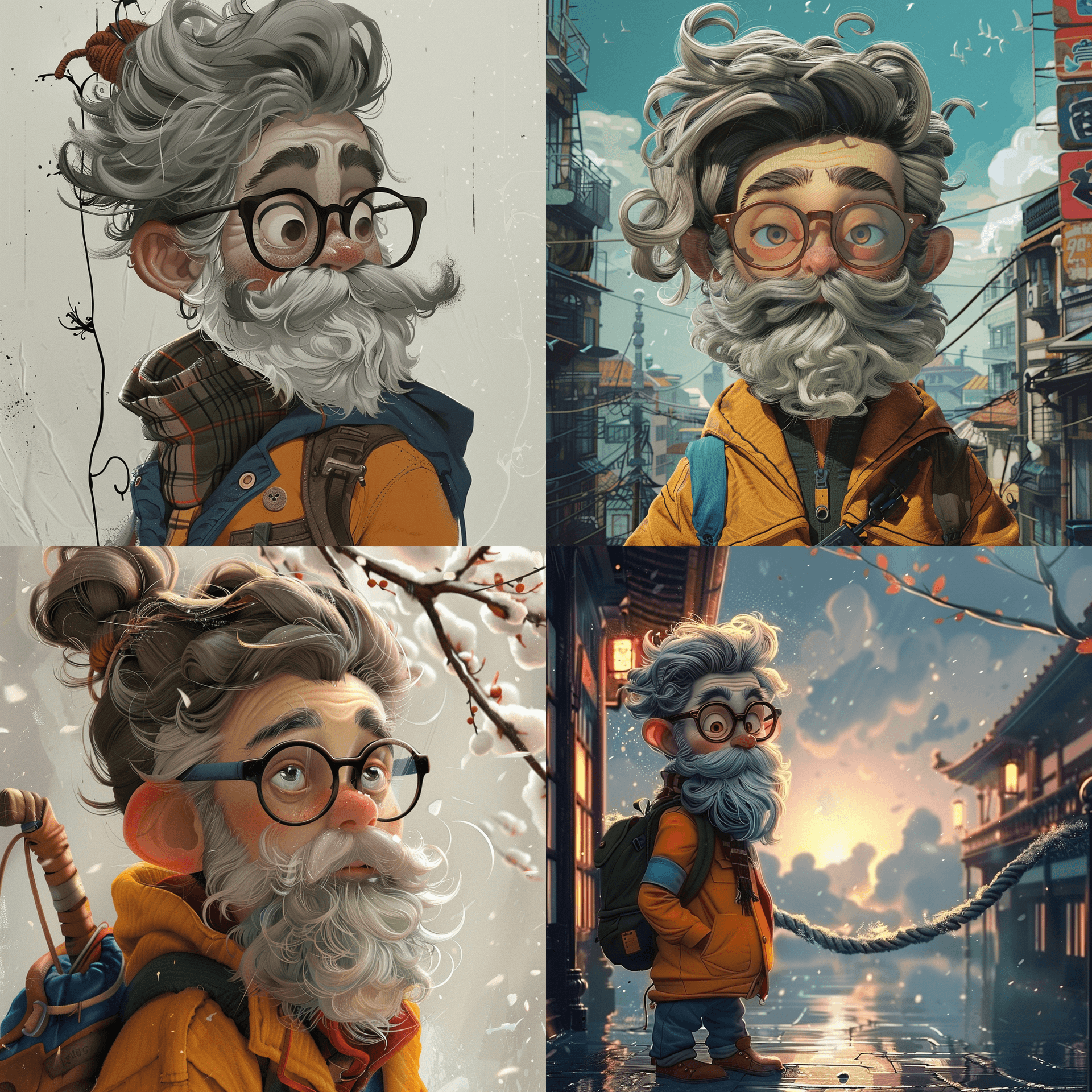
Embarking on Your Creative Journey
The introduction of the --cref parameter in invites artists and designers to explore new horizons in character creation. Embrace this tool, experiment with your prompts, and let your imagination lead the way to groundbreaking designs.
Get Started